Quick Score
GUI for fast behavioral scoring
When automation is involved in scoring, it is always a good idea to manually verify the results.
Quick Score allows you to quickly view and score 1-second clips surrounding the events detected by the Movement Detector.
Autosave
This tool auto-saves itself on every operation (e.g., navigate, discard, label) and will return to the last event you were on when you return.
Operations
Navigation and playback
Use the Right Arrow and Left Arrow keys to move forward and backward, respectively, through the events.
The Space key will replay the current event.
The , (1x), . (0.5x), and / (0.25x) keys can be used to change the playback rate of the video for complex twitch bouts.
You may also drag the red line to scrub through the clip.
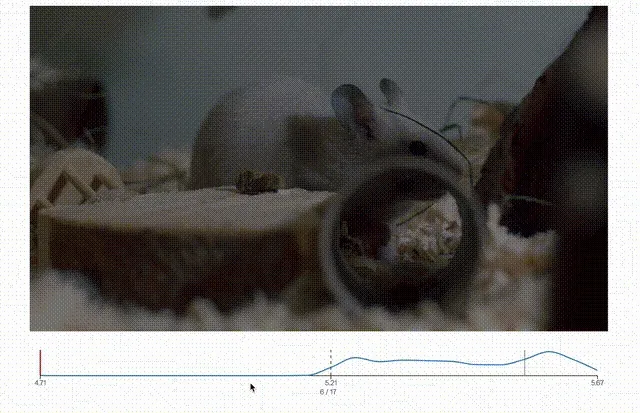
Tricky events
For tricky events, watching at multiple speeds and manually scrubbing can increase scoring accuracy.
Adjust timepoint
You can adjust the current event time by dragging the center line in the timeseries below the video.
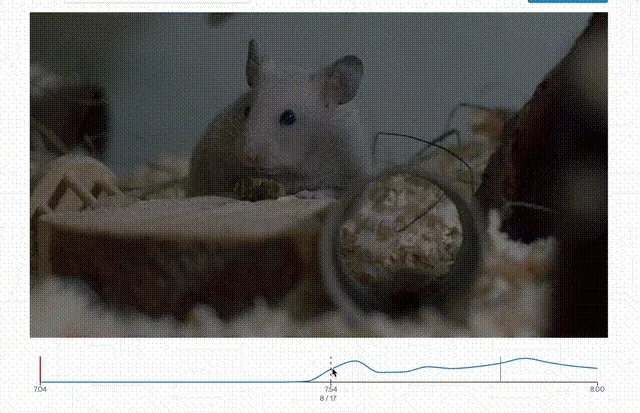
Add event
To add an event, hold Alt and drag the center line to the desired timepoint.
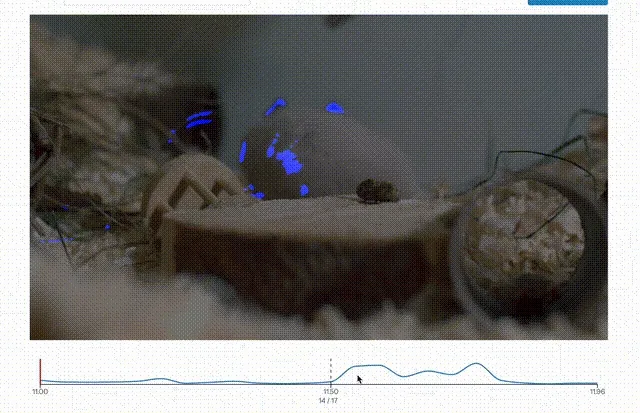
You cannot add an event at the same time as another event.
Discard event
To discard an event, press D.
Discard event
Discarding an event is not permanent. You can restore the event by clicking D again.
Labels
To label an event, press Shift. This will open the label menu.
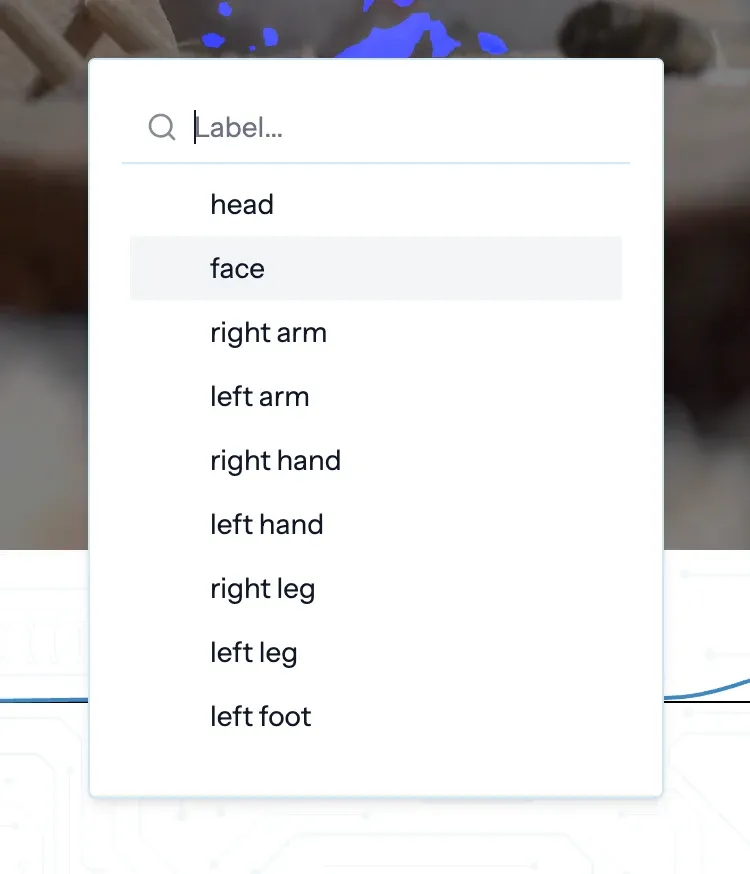
The label menu uses a “fuzzy search,” which means that typing a substring of the label will often select the full label.
For example, typing “lh” will select “left hand”. Click enter to save the label, or escape to abort.
Arbitrary labels
You can also save an arbitrary label by pressing Shift + Enter.
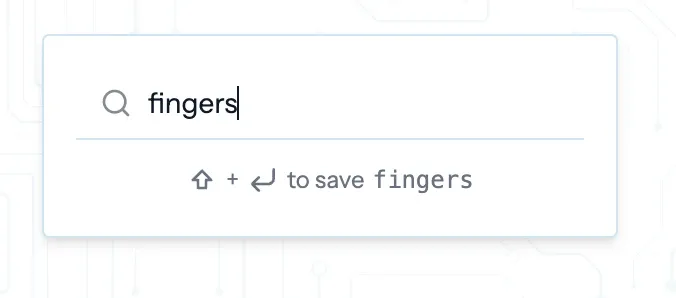
Hotkeys
Hotkeys are the lifeblood of this tool. Though they may take some time to learn, they will allow you to score videos 80-95% faster than traditional methods.
Here is the full list of hotkeys:
| Hotkey | Action |
|---|---|
Right Arrow | Navigate to the next event |
Left Arrow | Navigate to the previous event |
Space | Replay the current event |
, | Playback rate: 1x |
. | Playback rate: 0.5x |
/ | Playback rate: 0.25x |
D | Discard current event |
Shift | Open label menu |
Enter | Save label (when label menu is open) |
Shift + Enter | Save an arbitrary label (when label menu is open) |
Escape | Abort label (when label menu is open) |
Alt | Hold and drag to create new event |
Mark as Finished
When you are finished with the video, click the Mark as Finished button in the upper-right corner. (This can be reversed at any time by clicking the button again.)
This will mark a CSV of events available for download in a subject’s page.