Annotator
Add notes and comments to your video
Whereas the Movement Detector and Quick Score tools are event-based, the Annotator is a time-based tool.
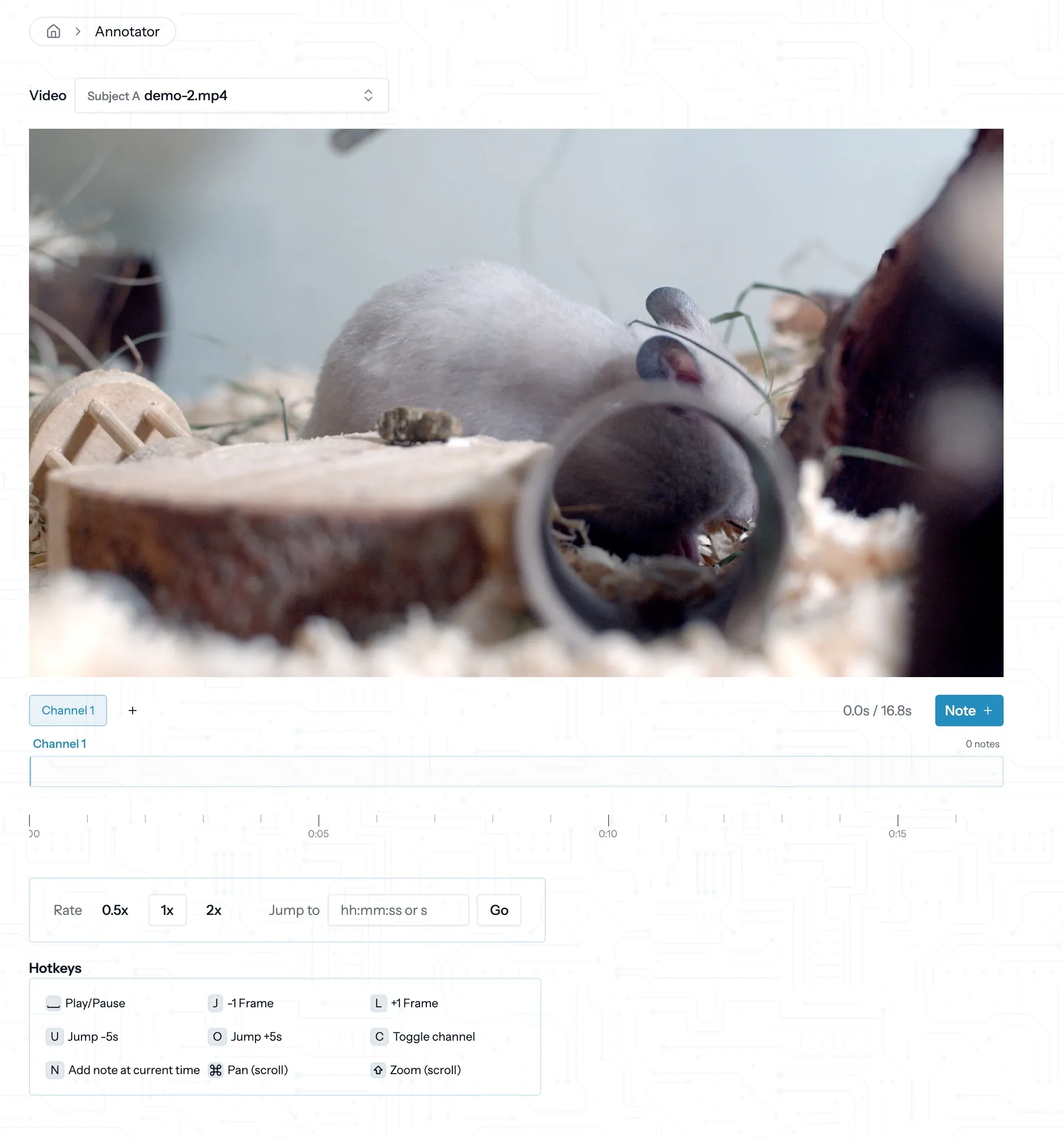
Usage
Add a channel
To add a channel, click the + button to the right of the current channel indicators beneath the video. (By default, your first channel is named Channel 1.)
You may add up to three channels.
When you add a note, it will automatically be created on the active channel.
Switch the active channel by clicking on the channel’s name, or by clicking C on your keyboard.
Add a note
To add a note, click the Note + button, or click N on your keyboard. A new note will be created on the active channel at the current time.
Update a note
To update a note, simply click the note and you can edit the note’s content.
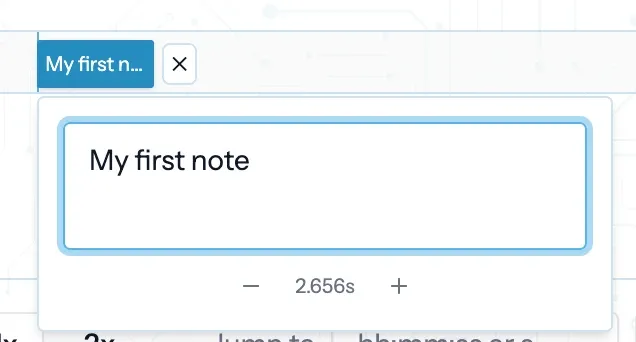
Click the - or + button to move the note backward or forward, respectively, by one frame.
Adjust the note’s timestamp by clicking on the time and entering a new value, in seconds.
Playback
To play the video, click the spacebar.
Click J or L to move one frame backward or forward, respectively.
Click U or O to move five seconds backward or forward, respectively.
Set the playback speed to 0.5x, 1x, or 2x, or jump to a specific time.
Pan and zoom
Quickly pan through the video by dragging the cursor in any channel, or holding the Shift key and using your mouse wheel.
Zoom the window (between 5s and 30s) by holding the Ctrl/Cmd key and using your mouse wheel.
Export data
Your notes are automatically saved and immediately available for download. Learn how to export your notes.