Subjects
Upload subjects and videos
The Subjects page is your Project’s central repository for subjects and their related data.
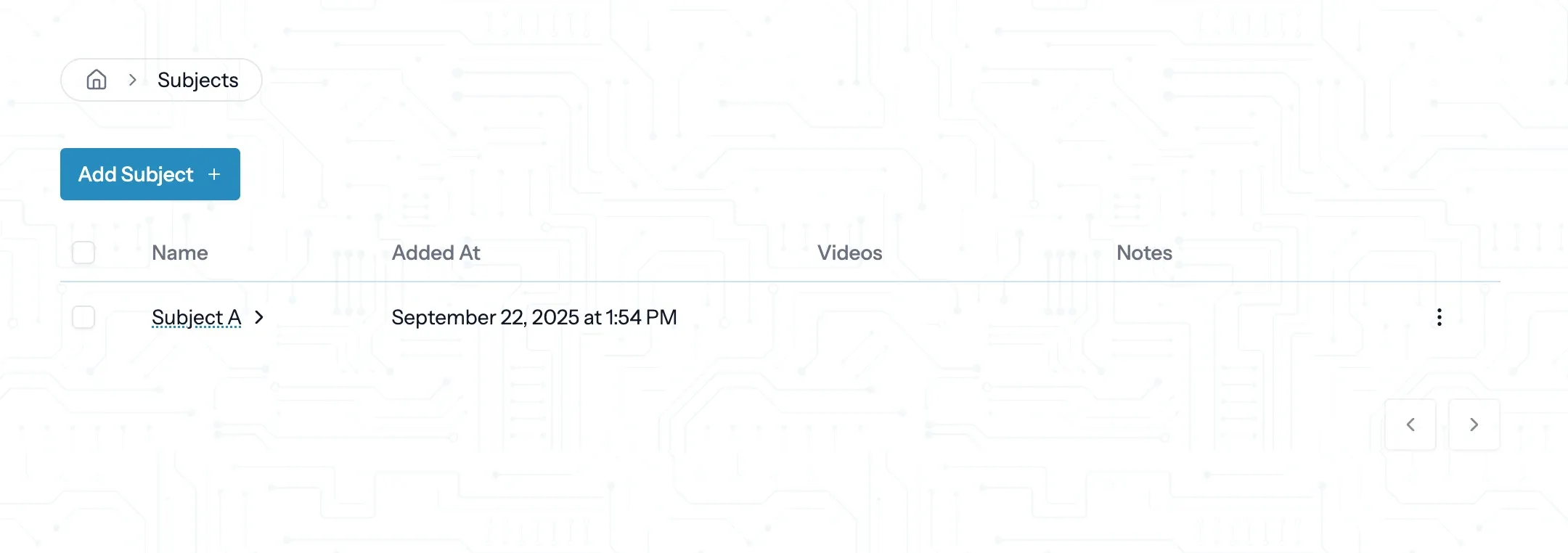
Add a Subject
To add a subject, click the Add Subject + button and enter the subject’s name.
Subject Name
Subject names must be unique. If the name you enter is already in use, the subject will not be created.
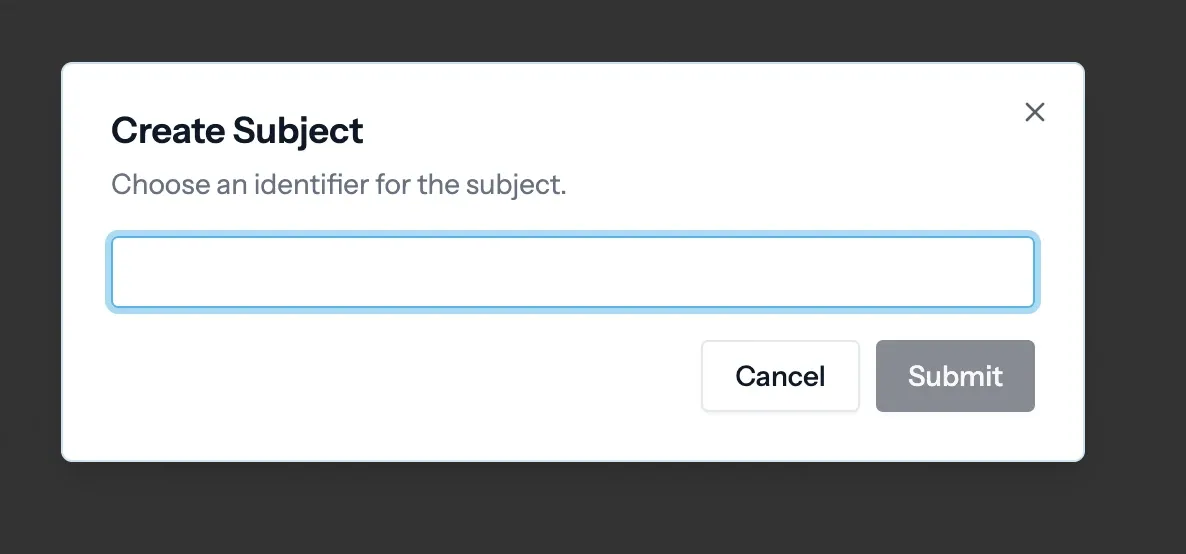
Subjects are project-scoped, meaning they are only visible to the Project they belong to.
Subject Details
To view the details of a subject and manage its data, click the subject’s name.
This will take you to the subject’s details page.
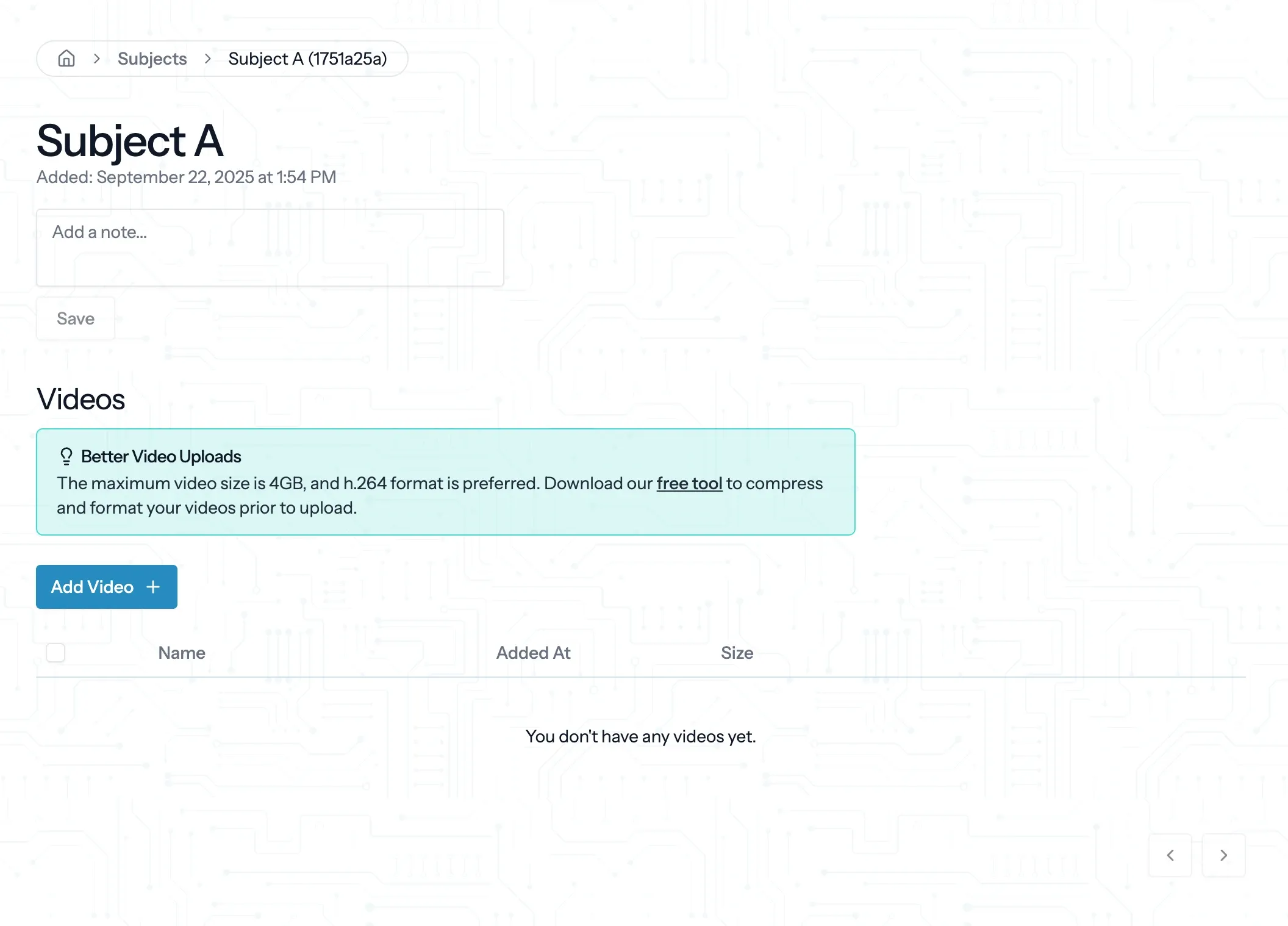
Subject notes
You can add or edit a subject note beneath the subject’s name. To delete the note, simply clear the text field and click the Save button.
Videos
You can upload multiple videos to a subject by clicking the Add Video + button in the Video section of the subject’s details page.
Videos must be under 4 GB and in one of the following formats: .mov, .mp4, .avi.
Video Formatter Tool
We highly recommend using the Video Formatter Tool to compress and format your videos before uploading them to CodeNeuro.
You can download the tool here.
You will see a progress bar indicating the upload status. Do not leave or refresh the page until the video is uploaded.
Videos with PHI
Do not upload videos with PHI (Protected Health Information) to CodeNeuro. HIPAA-compliant data storage is only available on the Institutional plan. Reach out to us at info@codeneuro.com if you need a HIPAA-compliant solution.
Export data
When you have finished running your analyses, you can export the data by clicking the Download Events action in the video’s row.
This will export a .csv file with behavior onset times, labels, and whether the timestamp was discarded by the scorer.
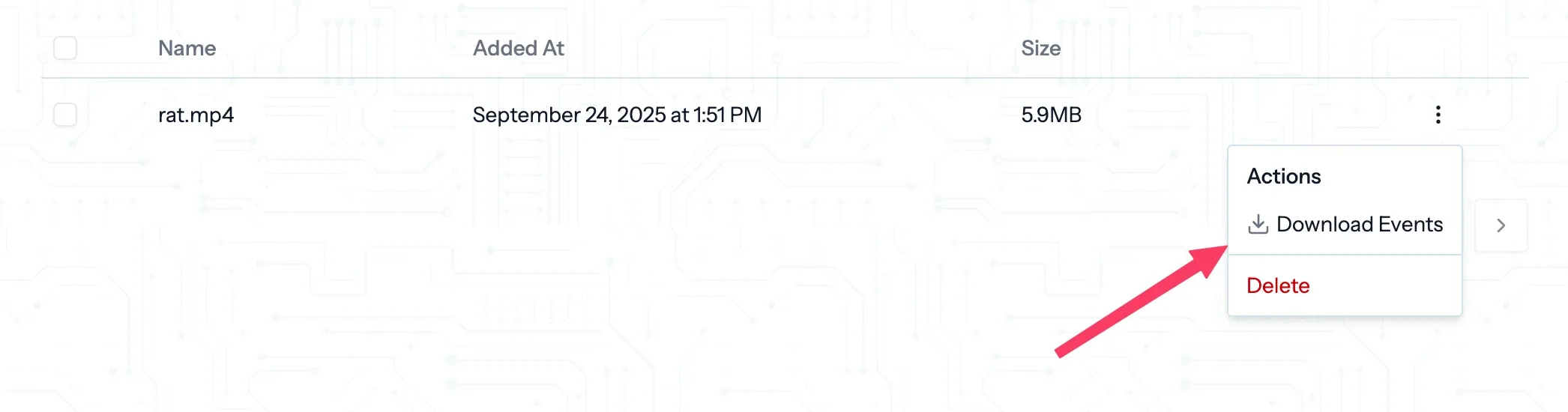
Delete a Subject
To delete a subject, click the three dots in the subject’s row and select Delete.
You will be asked to confirm the deletion.
Destructive Action
Deleting a subject will delete its videos and all data associated with the subject. This action cannot be undone.